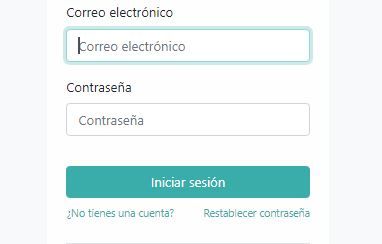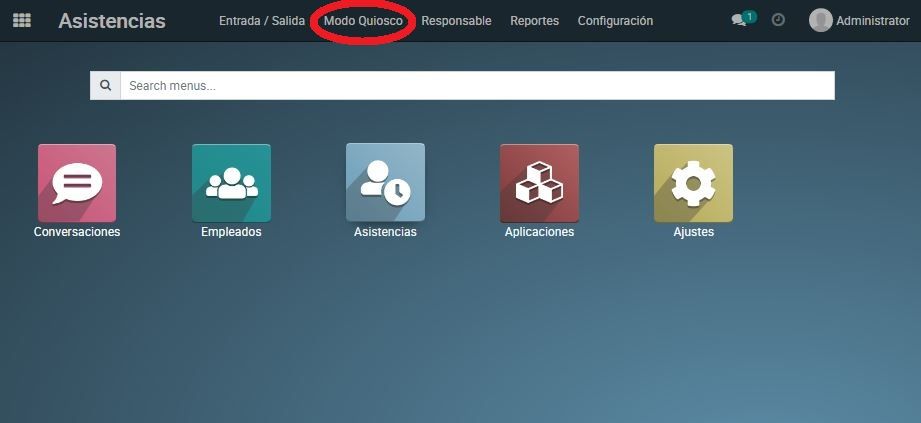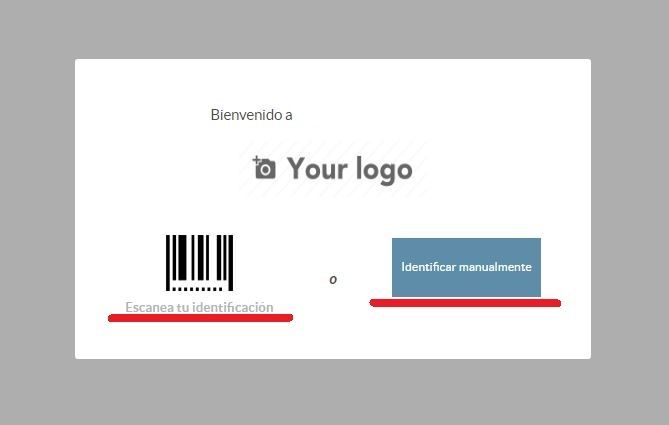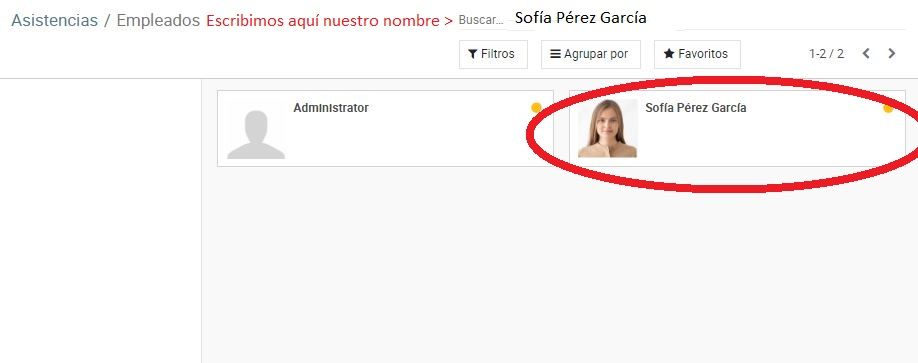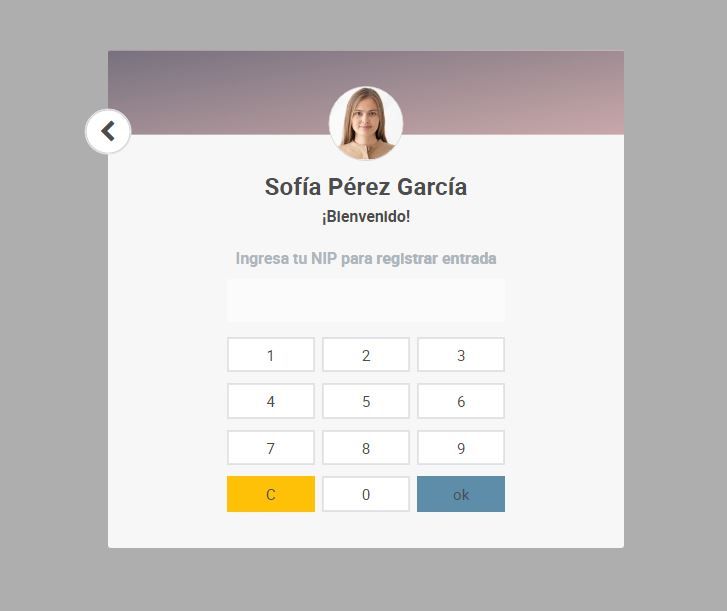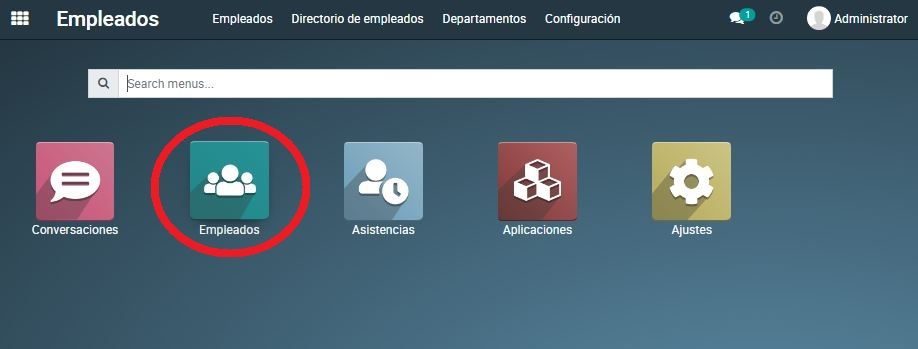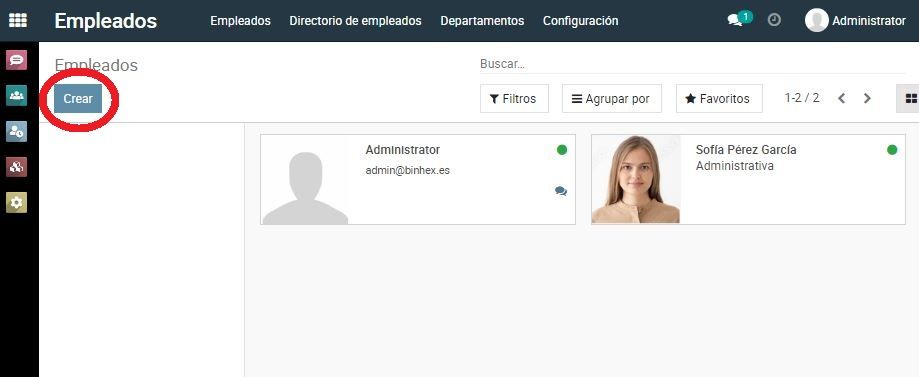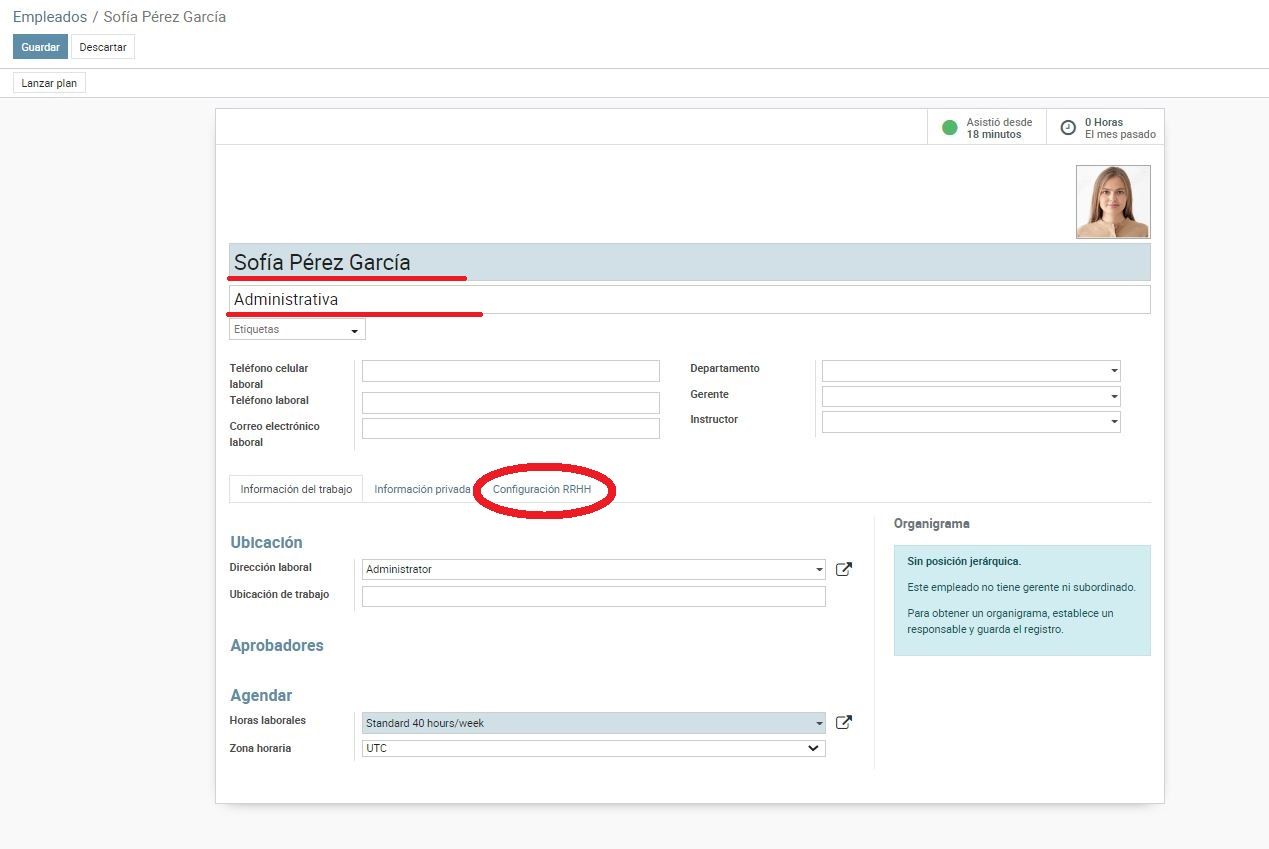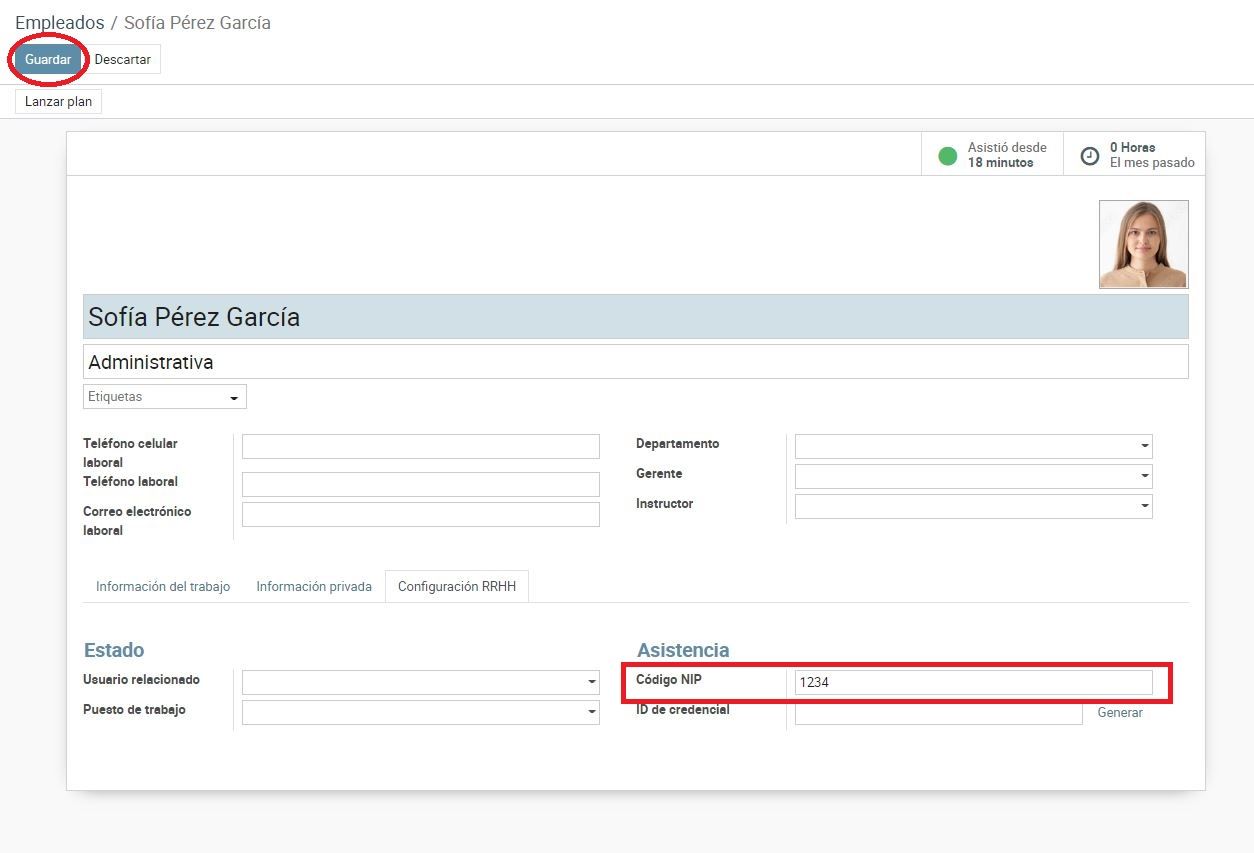How to use the Kiosk mode support with Odoo
How to use the assistance in Kiosk mode in Odoo
Members can simply register attendance by searching for their name or using the scanner input. Odoo's kiosk attendance mode offers the possibility for an employee to mark their attendance by applying their credentials, pin, etc.
To use the Kiosk Application in Odoo we will follow the following steps:
CONFIGURATION.
1º First we must register with our credentials on our company's website, here:
2º Once registered in our web page we will go to the main menu and click on the Kiosk Mode marked at the top left.
3º Once inside, click on “Identify manually” or “Scan your ID” to gain access.
4º After identifying ourselves we will have to look for ourselves among the company's employees and click on our profile.
5º Once we click on our profile we will be sent to enter our own PIN code, type it and that's it, we are now registered.
Creation of a new employee profile.
To create a new employee profile we will perform the following steps:
CONFIGURATION:
1º First we must enter the main menu, once inside we will click on the “Employees” option.
2º Once inside the “Employees” option, click on the “Create” option.
3º After clicking on the blue “Create” button, we will be sent to the employee creator, once there we will fill in the boxes with the new employee's information and then click on the HR Configuration (circled in red) for the creation of the new PIN that will be assigned to the employee.
4º Once inside the “HR Configuration” we will place the PIN that we want to assign to the new employee (In this case the PIN of 1234 has been used as an example) and finally we will click on SAVE and we will have our new employee created.
Start a FREE Odoo trial!
Join us in making the company a better place.